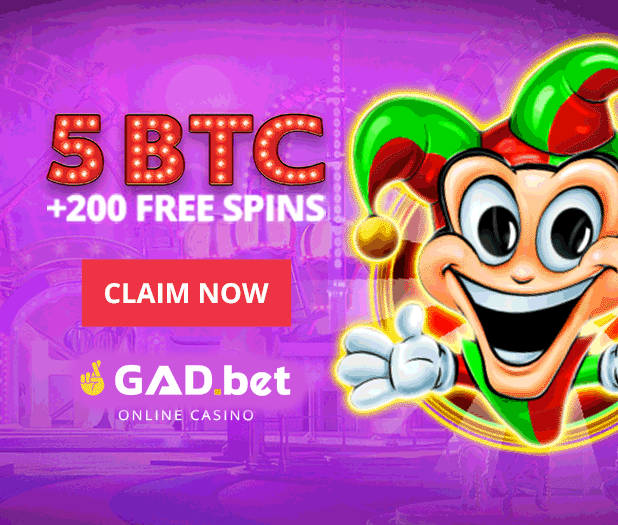Content

Streams. Everyone has encountered them. If you love playing video games, you have undoubtedly seen streamers conduct sessions, attracting large audiences. It’s an exciting endeavor and, let’s be honest, quite profitable. If you didn’t know, an experienced streamer can earn up to $5,000 per month, provided they play for at least 8 hours a day. Newcomers earn more modestly, but if you choose the right niche, you can quickly build your audience and earn a minimum of $20 per day. With such a setup, you can make up to $600 per month, which is not bad at all! Especially if you love what you do.
How to make money on streams?
So, how do you make money from streaming? And what do you need for that? I recommend a proven but not overly saturated streaming platform, Gad.bet.
Below you will learn how to choose a topic that will take off, what equipment and software you will need, the types of monetization available, and how to set up your account on a streaming platform to finally start streaming!
The very first thing to do is to decide on the platform for your stream. If you have decided to stream on Instagram, that’s one approach. Press the button and record the stream. No hidden pitfalls. If you want to work on a more serious platform, you will have to immerse yourself in the topic as much as possible!
Necessary Equipment
Let’s figure out what equipment you will need to work with any streaming platform, including Gad.bet. To determine the equipment, you need to decide how you will set up your frame.
If you plan to conduct a talk show stream, also known as a “talking head” stream – where you show yourself on camera, talk about your own experience or show your desktop, you will need:
- an external camera;
- a headset;
- a desk lamp for lighting;
- and a laptop – preferably not too outdated. Even better – two.
Image quality plays a primary role, which means that the built-in camera will not be suitable. It will always be inferior to an external camera. The same applies to headphones with a microphone – the sound through a separate headset is cleaner and better than when using a built-in microphone located far from your mouth – in a laptop or phone lying on the table. A separate headset captures only your voice, and your audience, to their delight, will be deprived of the opportunity to hear the noise of cars outside your window, your neighbor’s drill, the humming of your laptop’s cooler during cooling, and other irritating stream factors.
You also need to choose a convenient lamp; the best option is an LED lamp with adjustable brightness. It is perfect if you need to illuminate your face or a specific area of your desk while removing emphasis from the background.
If you are a beginner and do not expect a large audience right away – use what you have. Later, you can buy more suitable equipment. However, this first experience will teach you to stay in frame and behave naturally, which is already the first step to success!
Equipment for streaming online games
If you plan to stream games, you will face not only an endless number of opportunities but also an infinite set of requirements. Of course, if you want everything to be perfect – without stuttering or freezing images, without sound disappearing, and without the most cringe-worthy moment – the interruption of the broadcast at the most exciting part.
So, the essential thing you cannot do without is powerful hardware! The better it is, the better overall stream quality you will get as a result. I usually recommend an Intel Core i5-4670 processor or an AMD equivalent with 8GB or more of RAM and no lower than Windows 7. Some mega-cool and experienced streamers use two powerful PCs – one for playing and the other for directly capturing and broadcasting your video. For a beginner, this option is not worth considering yet – it’s already a challenge to understand the basics and launch your first reasonably high-quality stream for a small and modest audience.
What will indeed be useful is an additional screen. It can be the weakest used laptop from a flea market, but it will allow you to display all the stream statistics separately, including programs, which is incredibly convenient! You can, of course, do without it, but be prepared that if something goes wrong during the stream, you will only find out after the stream is over.
Internet
Suppose you have prepared all the equipment, and all that’s left is to start. But there is one more factor that should not be forgotten. It’s the quality of the internet. Remember once and for all – Wi-Fi is not suitable for streams. Use only wired internet, which will protect you from all kinds of trouble. Broadcasting issues may arise if the upload speed is below 3 Megabits per second.
If everything mentioned above is ready – all we have left to do is set up the drivers and go!
Streaming software
The first thing you need to do is download special streaming software. The most popular programs are OBS (Open Broadcasting Software), XSPLIT, STREAMLABS Desktop, and STREAMLABS APP. All these programs are simple, reliable, and work with any plugins. STREAMLABS APP allows you to stream from mobile phones, while the other programs are for PCs. If you are a beginner, try starting with OBS, as its setup is much easier to understand.
Setting up OBS for streaming on Gad bet
After installing and launching OBS, a setup wizard will appear.
I recommend closing it and setting everything up manually. On the main screen, you will see the standard layout where you can configure the language, profile, tools, etc. At the top, you will see a preview of what will be broadcasted online. At the bottom, there are settings windows: scenes and their templates, sources (which we use to connect audio, video, etc.), an audio mixer, and stream control buttons.
The program supports working with multiple profiles with saved data. It has support for capturing full-screen applications.
Settings (for example, stream speed) are adjusted by the user depending on the initial data of the PC and internet channel. You can also adjust the sound – making it louder, quieter, and turning music on and off during the stream.
Before starting the stream, go to the “Broadcast” tab and select “Live”. In the Stream Key field, enter the key that you will find in your personal account on gad.bet.
Of course, you should already have a personal account created on gad.bet. The registration process is quite simple, and you will see the code as soon as you enter your dashboard or during the stream setup.
This key connects, so to speak, the streaming platform with the streaming software.
After setting up the program, you will see a window with an image from the enabled camera. When adjusting the sound, it’s better to check how your voice will sound in advance – for this, pay attention to the slider. It should always be in the yellow field for comfortable sound. When choosing a sound source, in addition to your headset, you can also select the game sound, so visitors can hear everything that is happening on your screen. It’s better to make the game sound a little quieter than your voice, so you won’t overpower each other.
In general, the topic of setting up OBS is a subject for a separate article or video, because there is a lot of information, even though much of it is intuitive. Let’s get back to the streaming platform Gad.bet for now.
Why Gad Bet specifically?
Here’s the main reason why I recommend using this platform. On it, you can not only stream and earn money from donations, but also accept bets on your stream. This inherently makes the whole process more exciting and interesting, as well as providing additional income for streamers.
Betting streams have not been around for long, and Gad Bet has become, if not pioneers, then definitely among the first in this business! Users of the platform do not just watch the broadcast but also place bets on its outcome.
How to start working with gad.bet?
After creating a personal account, you will be able to access your dashboard. There you will find personal information, as well as streaming settings: the server URL and stream key. You can also set up automatic publication here. In the left-hand menu, you will find personal data and important information.
At the top, you will see a camera icon; by clicking on it, you can schedule a stream or start broadcasting.
Step 1
By going to the “Schedule stream” tab, you will see the scheduler window. Enter the name of your stream (a good one right away so users don’t lose it), stream tags, select the game category (from the suggestions), and the broadcast language. Be sure to add a description of the stream – the better it is, the more chances to interest visitors. In the description, set a goal and maintain intrigue. If you decide to “Start broadcasting” right now, its setup will be similar.
Don’t forget to indicate the type of stream you are planning – public or paid. Everyone can join a public stream, while only visitors who have paid for participation can join a paid stream.
Be sure to mark if the stream will contain +18 content. It is not prohibited by the platform’s rules if it does not violate the law, but it’s better to protect children under 18 from specific content.
Step 2
Now, let’s move on to step 2. We need to set the time for the stream: its start and end times.
Step 3
The third step is the most important. The quality of filling in these fields largely determines whether your stream will interest viewers and whether they will want to place a bet.
A stream participant is a potential winner or a likely outcome of an event in the stream that visitors may want to bet on.
In the “About the Participant” field, you describe or “promote” the possible outcome. The participant’s description should help viewers decide whether to bet on the first or second team, character, or one of two possible outcomes. Explain why this particular “participant” in the stream has all the chances to win? Talk about their strong side.
Example:
A fight is being held between two athletes. Athlete 1 is the first participant, and Athlete 2 is the second participant. In the “About the participant” section, talk about the strengths and weaknesses of the athletes, their experience, and past awards. Promote them!
A draw bet is also possible.
Cover selection
The next step is to choose a cover. Advanced streamers create their own, but on gad.bet, there is the option to generate one automatically.
Streaming Setup and Start
You’re getting close to the start of the stream. In the OBS program, open the “Broadcast” tab and adjust the bitrate.
Experiment with the settings by setting maximum values and lowering them if something is wrong. Don’t think that there are settings that will work for everyone, there are simply no universal settings when it comes to streams, as everyone has different hardware.
After a test stream (or several), if everything is in order – you can start streaming and invite viewers!