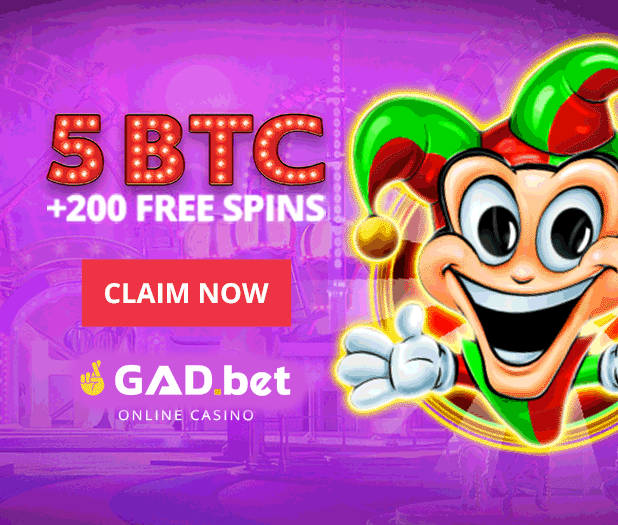Streaming has become a popular way of communication, entertainment, and even income for many people. However, like any technology, streaming can face issues such as “lags” or delays. In this article, we will dive into the reasons for lags during streaming and offer solutions to eliminate these unpleasant problems.

Causes of Lags During Streaming
- Internet Connection Issues
One of the main reasons for lags during streaming is insufficient internet connection speed. As American writer and engineer Robert Glass once said, “The internet is our most reliable source of unreliability.” If your connection is slow or unstable, it can affect the quality of your stream and cause lags.
- High Computer Load
If your computer experiences high load due to running multiple applications or games simultaneously, it can lead to delays during streaming. It is essential to ensure that your computer has enough power and resources to handle live streaming.
- Incorrect Streaming Software Settings
Incorrect settings in streaming software, such as OBS or XSplit, can also be a cause of lags. Settings like bitrate, codec, and resolution affect streaming performance and can cause delays if not optimized.
Solutions for Eliminating Lags
- Improving Internet Connection
Optimizing your internet connection is one of the key factors in eliminating lags during streaming. Use the following tips:
- Check your internet speed: Use tools like Speedtest.net to determine your connection’s current speed.
- Improve Wi-Fi signal: Consider installing a Wi-Fi extender or using a wired connection (Ethernet) for a more stable signal.
- Contact your internet service provider: If your connection is not fast enough, consider upgrading your service plan or switching to another provider.
- Optimizing Computer Performance
To reduce the load on your computer and improve streaming quality, take the following actions:
- Close unnecessary applications and processes: Free up computer resources by closing unnecessary applications and background processes.
- Update drivers and software: Ensure that your system, drivers, and streaming software are updated to the latest version.
- Optimize graphics settings: In the case of game streaming, lowering graphics settings can improve performance.
- Configuring Streaming Software
Properly configuring streaming software like OBS or XSplit will help eliminate lags and ensure smoother broadcasting:
- Select a suitable bitrate: Determine the optimal bitrate for your internet connection, considering its speed and reliability.
- Choose the right codec: Use a codec that provides optimal video quality and performance for your system (e.g., H.264 or NVENC).
- Optimize resolution and frame rate: Configure resolution and frame rate according to your resources and connection.
Table: Recommended Streaming Settings
| Resolution | Frame Rate | Bitrate |
| 720p | 30 FPS | 3000-4000 Kbps |
| 720p | 60 FPS | 4500-6000 Kbps |
| 1080p | 30 FPS | 5000-8000 Kbps |
| 1080p | 60 FPS | 9000-12000 Kbps |
Conclusion
Lags during streaming can be annoying and detrimental to your broadcasting experience, but with the right approach and optimization, you can significantly improve streaming quality. By applying the solutions described above, you will be able to enjoy smooth and stable streaming, providing an excellent viewing experience for your audience.
In addition to the solutions described in the article, it is essential not to forget about interacting with your audience and maintaining active communication with viewers. Your audience is what makes your stream successful, and their support and feedback will help you make your stream better. Don’t be afraid to discuss arising issues with viewers and ask for advice, as collective efforts can lead to significant progress and improved streaming quality.